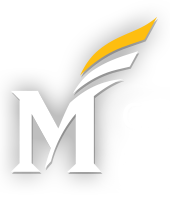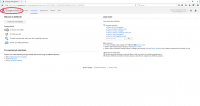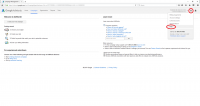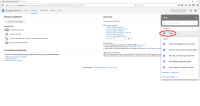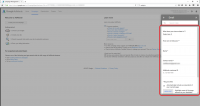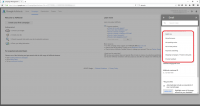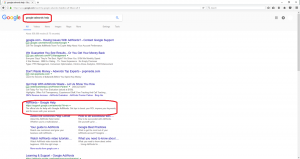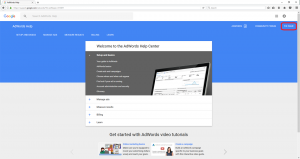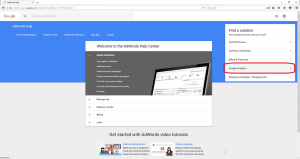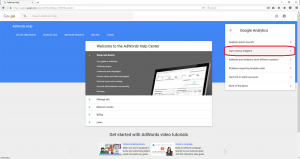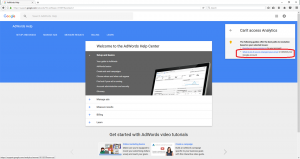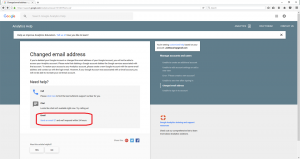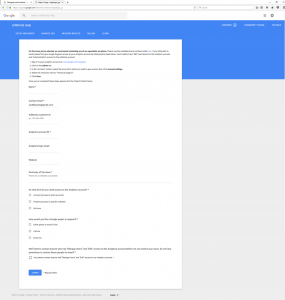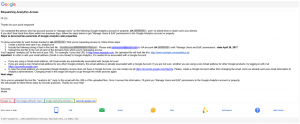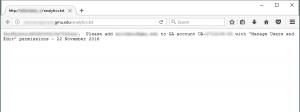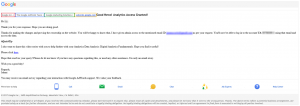Remember, our recommendation when configuring a new google Analytics Property includes always providing full access permissions to more than one person/email address. If at all possible, it is also a good idea to provide full access permissions to a generic email address that is tied to your unit/department, and not to a specific individual.
If there is only one person who has full access to the Google Analytics account, and that person becomes unreachable, your Google Analytics account will be inaccessible. Next time you need to add additional users to the account, or make other configuration changes you may find yourself unable to do so.
In the event that you find yourself in this situation, here are the steps you can take to regain access to an orphaned Google Analytics account:
Collect Your Information
You will need to know the URL of the website in question, as well as the UA number (Google Analytics ID number) for the Analytics property in question. You will also need a Google AdWords account (see below) so you’ll need to know your AdWords account number.
Start a Google AdWords Account, if Necessary
As you might imagine, you can’t just pick up the phone and call Google. The only way to initiate a support case with Google is via a Google AdWords (online advertising) account. If you don’t have one already, you’ll need to set one up. There are a few hoops to jump through to set-up an AdWords account, since they require a credit card (though they don’t cost anything to set-up as long as you don’t start a campaign). You may also be able to start the process and skip the initial campaign setup to avoid having to use a credit card number.
Note: don’t Use the ‘Help’ feature within your AdWords Account – it is dead-end:
As you can see, we can’t access the options we need from here.
Access the AdWords Help Center
A Google search will lead you to the Google AdWords Help Center
Once at the AdWords Help Center, click on ‘Fix Issue’.
Select ‘Google Analytics’.
Select ‘Can’t Access Analytics’.
Select the option for ‘What to do if you’ve changed your email’. This maynot be the precise issue, but it will get you to the form we need to submit to add a new email address to the Analytic account, which is what we need.
Select ‘Send an Email’. You might want to try calling, but the phone support only gives you the options of help with Google AdWords or with Google Places. There are no other options.
Fill out the form.
Hopefully, Google will respond within 1-2 business days or receiving your support request.
Google will first attempt to contact the account owner by email, giving them 2 days to respond. Ideally, the account owner will respond to the request and agree to provide you with access to the Google Analytics account.
If the account owner does not respond within 2 days, Google provides you with a bit of code (essentially a password) which we would put on the website in order to prove that we are legitimate administrators of the website in question. Here is an email example.
Here is an example of the text file you need to place on the website in question.
Once this file is placed on the website in question Google will be able to cerify it provide you with access to the Google Analytics account.
Please note: be sure that you are granted access to the Google Analytics account, and not just the property within the account. Although property access will allow you to get the analytics data, and to manage used on the property, you would need permissions on the account if you want to do certain things, notably adding additional properties within the same account, or moving properties between accounts.