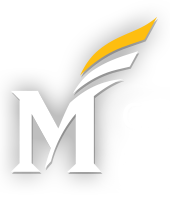Need to generate some campaign-tagged URLs? Please try the Mason Campaign URL Builder Web App.
Recommendations
Capitalization
All parameters should use only lower-case characters.
Google Analytics is case-sensitive, so capitalization matters. Using all lower-case will is a clear and unambiguous rule which will make it easier to keep our campaign tagging parameters consistent in the long-term.
Spacing
Avoid using spaces if possible. If you must use spaces, use plus signs (+) in place of spaces in your parameters.
Plus signs will appear in GA report as spaces. Although using spaces directly will sometimes work as desired, in other cases spaces can cause display issues in your Google Analytics reports.
Medium Parameter
For posts on social media, the medium parameter should always be “social”.
Source Parameter
The source parameter should indicate the social media service to which the link is posted.
For example: “facebook”, “instagram”, “twitter”, etc.
The source parameter should also indicate your unit/department.
You should also indicate your unit (and department, if applicable) in the source parameter, in order to disambiguate the analytics data of your specific social media presence from others on campus. The recommended method is to prefix the name of the social media service with an abbreviation for your unit, delimited by a hyphen, followed by the department or group withing that unit (if applicable), delimited by a hyphen.
For example, if the Psychology Department (which is a Department within CHSS) wanted to share a link on their Facebook page, the recommended source parameter would be “chss-psychology-facebook”.
In this way, the source parameter “narrows-down” from largest organizational unit to the smallest.
This enables you to easily filter the data in a few different ways:
- If you filter for the full source parameter (i.e. “chss-psychology-facebook”), you would see only the data for the the Psychology department’s Facebook page.
- If you filter for just the unit and department (i.e. “chss-psychology”), you would see all of the aggregated data for all the Psychology Department’s social media accounts.
- If you filter just the unit (i.e. “chss”), you would see the aggregated data for all of CHSS’s social media presences.
Note that if you don’t include your unit/department, but instead use a source parameter that only indicates the social media service (e.g. “facebook”), your analytics data would be aggregated with that of any other department that used the same source parameter.
Note for Google+: don’t use the plus (+) character in the source parameter (i.e. “google+”). Instead. just use “google”. The combination of medium=”social” and source=”google” will tell us that it’s Google+. The plus character will be interpreted as a space in the GA reports, so “google+” will turn into “google “ (“google” followed by a space), which will make it more tricky to work with in Google Analytics (filter, export, etc).
Campaign Parameter
The campaign parameter is up to the department, but remember to use something relatively unambiguous, and to check the campaign reports on the websites to which you are planning on directing campaign links, to ensure that you are not using the same campaign parameter as another unit/department. Alternately, when viewing your campaign reports in Google Analytics, be sure to filter first for your desired source parameter to ensure that you are seeing just your data.
Content Parameter (optional)
The content parameter may be used to provide additional data about the content of the social media post. For example, this parameter may be used to further narrow-down the topic listed in your campaign.