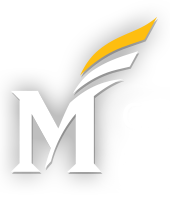Meeting Information
Date: 11/23/2016
Time: 2pm
Location: Merten 1203
Agenda
Drupal Google Analytics Module / Custom Event Tracking – Dimitri Darras
Sugestions for Improvements to Current Tracking Implementation
Events should feed to roll-up profiles.
Outbound links should not (all) be classified as non-interaction events.
Google Analytics Data Studio
Autotrack Plugin
Dimensions and Metrics Explorer
Annotations - Jan Macario
Annotations provide context to your Google Analytics reports.
Annotations allow you to remember when notable changes were made to your website, or when outside events occur which could have a bearing on your website traffic.
Annotations are useful to provide context to other users of your GA properties, and to maintain institutional knowledge
Annotate when:
- your website has been significantly redesigned, or substantial new content was added. (Example: launch of new Mason website.)
- you analytics configuration changes. (Example: implementing bot filtering or other GA filters.)
- technical issues occur that may impact your website traffic or your GA data. (Examples: website downtime, GA implementaion issues, gap in referral information from Mason Core.)
- you start new marketing campaigns.
- you send important emails.
- you start new communication channels. (Example: starting a social media presence.)
- outside events occur that you expect could impact website traffic. (Example: important dates and deadlines, news events that impact your business.)
- in the case of roll-up properties: when new sites are added to or removed from the property.
- you begin advertising campaigns.
- etc.
Note that annotations are specific to individual GA views. If you have multiple views, you may want to add identical annotations to each. Unfortunately there is currently no way to add annotations via the Google Analytics API.
How to Avoid Data Sampling - Jan Macario
In many cases sampling doesn’t matter. In some cases it does.
Ways to avoid sampling:
- Adjust the precision slider.
- Choose smaller date ranges.
- If there is a standard report that has the data you need, use the standard report.
- If using report filters on standard reports, try to use pre-filtered custom reports.
- Create a new view that uses a filter to only include certain data.
- If using the a roll-up, see if you can get the data you need from a site-specific GA property. (Less traffic means less sampling.)
- Upgrade to Google Analytics Premium ($150K/year)
Interesting note: you can set sampling on the data-collection side: https://developers.google.com/analytics/devguides/collection/analyticsjs/field-reference#sampleRate
Example: viewing all hostnames in roll-up since Last meeting
Account: Mason Analytics Roll-Up
Property: Rollup Property
View: gmu: roll-up 2.0 – all traffic (2015-12-08)
Date range: Sep. 24, 2016 – Oct. 24, 2016
Attempt 1: Custom Hostname Dimension Drilldown Report (Customization -> Custom Reports -> ‘Dimension: Hostname > Page’ -> Set sampling slider to highest precision) – Still Sampling
Attempt 2: GA Standard Report, with modified primary dimension (Reporting -> Behavior -> Site Content -> All Pages -> Set primary dimension to ‘Hostname’) – Still Sampling
Attempt 3: Create a very simple custom report (Customization -> Custom Reports -> ‘Dimension: Hostnames (simple)’) – No sampling!
Resources:
http://www.lunametrics.com/blog/2013/06/24/solutions-google-analytics-sampling-problems-8-ways-data/
Interesting Segments - Jan Macario
The following segments show data that you couldn’t get from college-level analytics properties. These examples use the School of Business website, but could be customized for your website.
- Traffic starting on Business and ending on Business, but may travel elsewhere: ‘Sessions: Landing Page: Business; Exit Page: Business’
This segment will show you which pages people leave your website to view, then return to your website.
Note: apply advanced filter: Exclude: Page: Begins With: business.gmu.edu to see what pages people temporarily leave your website to view. - Traffic starting on Business, exiting anywhere else: ‘Sessions: Landing Page: Business; Exit Page: NOT Business’
Note: look at the Behavior -> Site Content -> All Pages Report to see what other non-business pages people are most interested in. - Traffic starting on Mason Core, and exiting on Business: ‘Sessions: Landing Page: Mason Core; Exit Page: Business’
See Behavior flow report. Instead of just seeing the last hop (referral), you can see the whole chain of events that led someone to our website. View more steps. - Traffic landing on Business, having previously visited ‘Mason’ 10 or more times: ‘Sessions: Landing Page: Business; Count: 10 or more’. (Note: on All Pages report, compare to: ‘Sessions: Landing Page: Business’.)